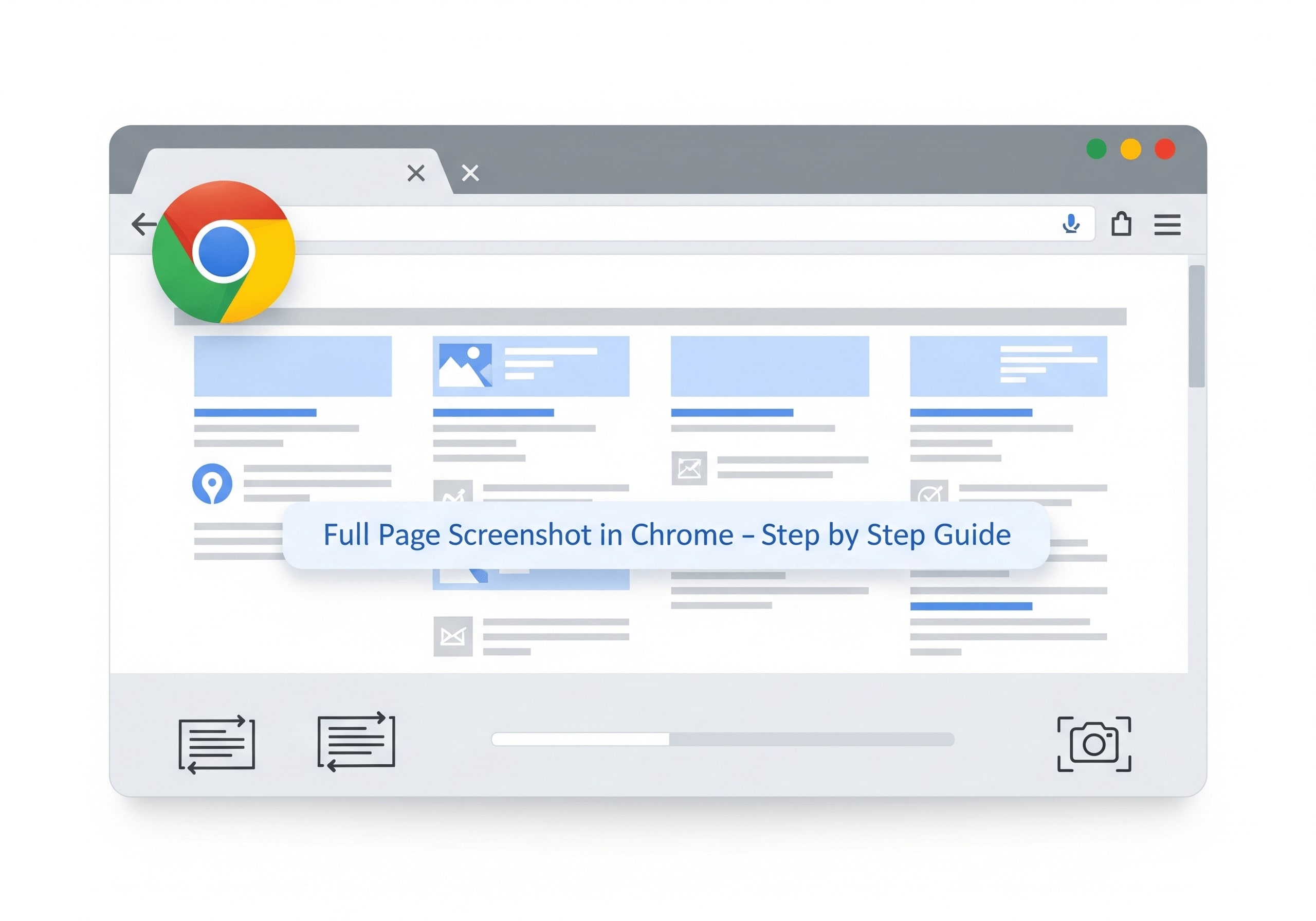Taking screenshots in Google Chrome is easy, but capturing an entire web page—including the parts that extend below the visible screen—requires a different approach. Whether you’re saving a long article, capturing a receipt, or recording a webpage for work, this guide will walk you through all the ways to take a full page screenshot in Chrome on Windows, Mac, and Linux.
1. Use Chrome’s Built-in Developer Tools
Google Chrome comes with a hidden option that lets you capture an entire page without installing anything extra.
Steps (Windows, Mac, Linux):
- Open the page you want to capture in Chrome.
- Press:
Ctrl + Shift + I(Windows/Linux) ORCmd + Option + I(Mac) → This opens Developer Tools.
- Now press:
Ctrl + Shift + P(Windows/Linux) ORCmd + Shift + P(Mac).
- In the search box that appears, type screenshot.
- Select Capture full size screenshot.
👉 Chrome will automatically scroll through the page and save the entire webpage as a PNG image.
2. Use Chrome Extensions
If you don’t want to use Developer Tools every time, Chrome extensions are the easiest option.
Popular Screenshot Extensions:
- GoFullPage – Full Page Screen Capture
- Fireshot
- Nimbus Screenshot & Screen Video Recorder
How to use (example: GoFullPage):
- Install GoFullPage extension.
- Open the webpage you want to capture.
- Click the extension icon in your Chrome toolbar.
- Wait while it scrolls and processes the page.
- Save the screenshot as PNG or PDF.
3. Use Built-in Tools on Your Computer
Even without Chrome extensions, you can use your operating system’s tools to take scrolling screenshots.
On Windows 11:
- Use the Snipping Tool (new version supports scrolling capture).
- Press
Win + Shift + S→ Select Scrolling Capture.
On Mac:
- Unfortunately, macOS doesn’t have a native scrolling screenshot feature.
- You’ll need third-party tools like CleanShot X (paid) or Lightshot.
4. Online Tools to Capture Web Pages
If you don’t want to install anything, you can try free online services:
- takeascreenshotai.com (your site 🚀)
- screenshot.guru
- web-capture.net
Simply paste the webpage URL → click capture → download the full screenshot.
5. Tips for High-Quality Screenshots
Always zoom the page to 100% before capturing.
Use PNG format for sharper images.
For long pages, consider splitting into multiple screenshots to reduce file size.
6. Final Thoughts
Taking a full page screenshot in Chrome is simple once you know the right tools.
- For quick captures → Use Chrome Developer Tools.
- For frequent use → Install an extension like GoFullPage.
- For professionals → Try advanced tools like Snagit or CleanShot X.